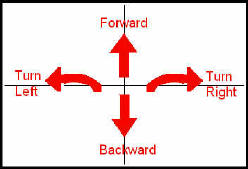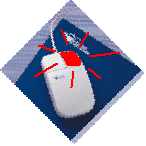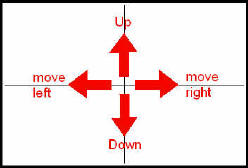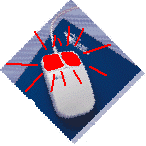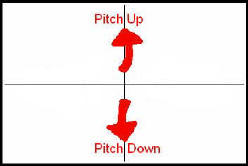The further you are from the center
of the window, the faster you move.
If you find yourself moving too fast, keep your mouse cursor close to the center of the window, or decrease your Flight Speed with the +/- toolbar buttons, or the 'F'/'S' shortcut keys ("faster / slower") |
Mouse Navigation - the Grab/Pivot Flyer
Flight Speed does not have an effect on this style of navigation. |
Keyboard Navigation
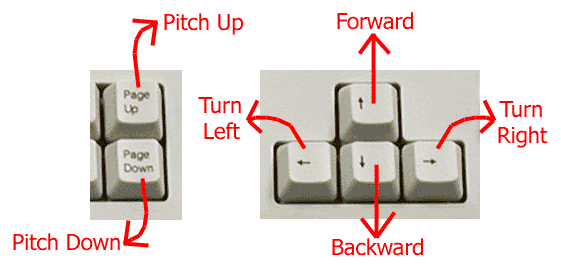 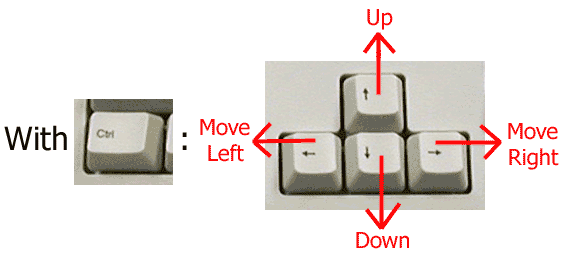 The SHIFT key accelerates all other keys. Same as with mouse navigation, the 'F'/'S' shortcut keys ("faster / slower") can be used to change speed. |
Joystick Navigation
Same as with mouse navigation, the 'F'/'S' shortcut keys ("faster / slower") can be used to change speed. |